With version 10.3, ESRI has announced a new possibility for the
geodatabase file: you can make them non-copy and you can give them a deadline
access date. Firstly, let’s discuss all you have to do, then a nice example of
how to make yourself absurd by living in isolation.
Firstly, let’s consider the ESRI terms in the descriptive page of this new feature :
” You can share the geodatabase data file
with others users and apply a license
that determines the data
use authorized duration and whether it is
possible or not to export feature classes.
For example , if you are
teacher and you want to communicate data to your students
during a semester, you can make available
a geodatabase file that contains data
licensed to expire at the end of the semester. Otherwise
, if you hire a service provider to
analyze a set of data, but you do not want
the provider being able to export the data ,
you can make available a geodatabase file licensed
that does not allow to export the data
. ”
Therefore, the tool answers to real needs. This article is not a
discussion between the data which is free or not. Let’s agree that there are instances
when, indeed , we can limit access to certain data .
In this case, we are ArcGis users with special needs. We are lucky to, finally,
have tools enabling us to provide some data not likely to be copied or that
their access is limited in time.
How does it work ?
In the toolbox Geodatabase file , you have two tools to
assign a license to a file geodatabase :
- the first is used to generate a license definition file (file with the extension licdef.): the tool uses as input a geodatabase
file with the data included and generates a geodatabase file locked and a definition licence file containing the information of the locked geodatabase. At this stage , the locked geodatabase file is no longer accessible by either ArcMap or ArcCatalog. - the second is used to generate a license
file (file with the extension sdlic.): the tool takes as input the locked geodatabase file as well as the . licdef file and configure authorization/non authorization options to copy as well as the consultation deadline , that is registered in the license file . sdlic
At this stage , the secured file geodatabase is still not accessible
with ArcMap or ArcCatalog. To do this, you must open the License Administrator
and add the file . sdlic in the list of data licenses .
From there, you can access your geodatabase file , subject to registered
limitations in the license: copy right , deadline .
An example
Let’s take an example with a geodatabase
containing Natura 2000 areas and Znieff :

The first step is to create the license definition
file with the Generate a geodatabase licensed
file tool.
The created geodatabase , Natura2000_Protected, cannot
be used in ArcMap and ArcCatalog. If you try to load a layer you get the following
error message :

The second step is to create a license file with the Generateageodatabaselicensefile tool:

You have two configuration settings :
- To allow exporting vector data: DENY_EXPORT or ALLOW_EXPORT
- Expiration date.
The file Natura2000_Protected.sdlic is created .
The fact that the file exists does not unlock access to the geodatabase.
If you try to load a layer , you will always get the error messages .
The third step is to add the geodatabase license in your installation data licenses.
Small detail , you have to close Arcmap and ArcCatalog to achieve this
operation .
Open the AdministratorArcGis
:

Select Data licenses then click Add
a license .
Check the file Natura2000_Protected.sdlic and click
OK.
Close the window of the ArcGIS Administrator.
Now you can access the protected file
geodatabase :

Now, you can send the protected geodatabase and the file . sdlic to your
interlocutor . You can go to sleep peacefully, your data will not be copied or
used beyond the date you have set.
How does it not work?
As for the quiet sleep, it will come to an end !
Of course , every time there are safety, there are small smart to look
for flaws. Let’s forget them ! What we will now do is outside the hackage or
bypass doubtful a function , in short , we will only do normal and trivial.
I am QGis user , I get a file geodatabase (protected or not).
First step, I load the layer in QGis

We click on the Add a vector layer , in Source
type we choose Directory , in Type we
select OpenFileGDB and in Data set, our
protected file geodatabase shows.
Click on the Open button :
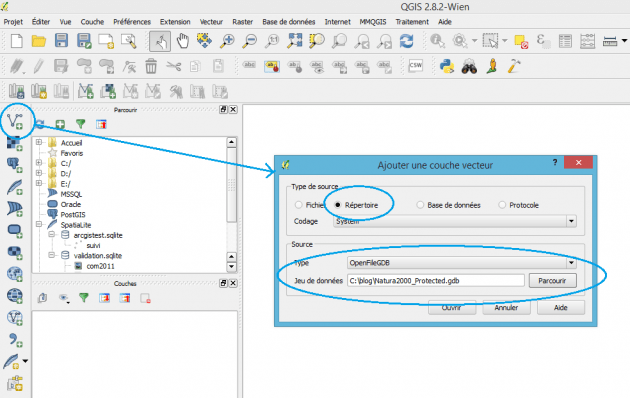
We
see that the ZoneNature2000 layer has 0 entities . while
GDB_SecureCopy_ZonesNatura2000 has 25885. We select obviously this latest and
…

The data is loaded without any problem.
We could say that, maybe, just the geometries
are loaded and that the attribute table , at least , has been encrypted or
protected. Click OpenAttributeTable
and …

And everything is in clear as water .
Well, we can them without any interference, but
we have protected the data. We try to save this layer as a shapefile, right
click on the layer -> Saveas:

We
click OK, and …

That’s our copy of the data ready and complete .
Conclusion
We forgot to say that once the
expiry date is past it continues to work the same …
We have, just, used QGis in the most classic way, legally and orthodoxly
. No tampering or tricking!
Finally, we spent a quarter of an hour protecting our data while, only,
30 seconds to load them and create a copy . By the way , the data is, mostly,
protected from ourselves when using ArcGis.
If the mood of this article is rather ironic, it is that we mean it, if
the lack of security is a concern , fake protections are a thousand times worse
. How is an agreement suitable if it states that you cannot copy data if the
data is protected? What is the use of adding that it will destroy the data at
the end of the delivery if it will not be accessible after the deadline date?
And then, one should ask if those
who develop and disseminate these tools are aware that there is a real
world beyond ArcGis …