Tutorial: HD LIDAR with QGIS 3.32
1- Download LIDAR HD data from IGN and load it into QGis
Downloading data
You can download IGN Lidar data from the following address: https://geoservices.ign.fr/lidarhd.


On the right you’ll find a link to LIDAR products with two options:
- Classified data
- Raw data
Raw data, as the name suggests, contains all LIDAR points, with only one category: unclassified.
Classified data files, on the other hand, have undergone a classification process that assigns a class value to each point in the point cloud. This class indicates to which type of entity the point corresponds.
The classification used by IGN is as follows:
Cloud classification: 11 classes complying with ASPRS specifications.
- Not classified (1)
- Soil (2)
- Low vegetation (3) 0-50cm
- Medium vegetation (4) 50cm-1.50m
- High vegetation (5) +1.50m
- Building (6)
- Water (9)
- Bridge (17)
- Perennial overburden (64)
- Artifacts (65)
- Virtual points (66)
NB: In the case of LiDAR HD raw data, the Class attribute has been retained, but the default
default value is set to Unclassified (1).
Download raw data
Click on Raw data to display a map showing the areas covered by HD LIDAR.

To determine which data to load, zoom in on your area of interest and click on the desired tile. The message on the right of the map changes to allow you to download the chosen tile.

The result is a compressed 7z file. Inside you’ll find a directory containing four semis of point clouds, in laz format.

Download classified data
Click on Classified data to display a map showing the areas covered by LIDAR.

To determine which data to load, zoom in on your area of interest and click on the desired tile. The message on the right of the map changes to allow you to download the chosen tile.

The result of the download is a single point seed file in copc.laz format.
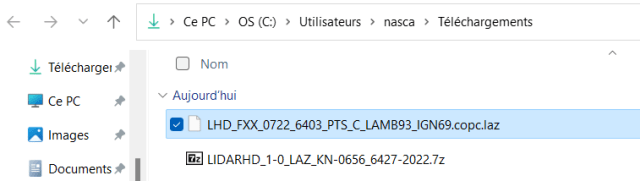
Point cloud file formats
The LAS (LASer) format is a file format designed for the exchange and archiving of lidar point cloud data. It is an open binary format specified by the American Society for Photogrammetry and Remote Sensing (ASPRS). The format is widely used and considered an industry standard for lidar data.
A LAZ file is a compressed .LAS file. It has been compressed so that it can be more easily stored and shared with others. LAZ files are generally less than 20% the size of the LAS file from which they were created.
Copc files: Point cloud data in commonly used formats such as LAS are fairly simple sets of points that are not associated with any indexing data structure, and the order of the points can be arbitrary. Consequently, such an indexing data structure needs to be built when these files are opened, in order to be able to render them. As part of the indexing process, the points must be reorganized so that they can be accessed quickly during rendering. Once indexing is complete, we have a tree-like data structure where each node contains a subset of the point cloud.
Copc indexes correspond to octrees: trees with systematically eight child nodes.

This type of tree corresponds well to 3D objects: when we have a cube, which represents our 3D universe, we determine a central point from which we can divide our cube into 8 cubes, each of which can be divided into 8 cubes and so on.
This is an octree and is the indexed file format used by QGis for LIDAR files.
Loading point clouds into QGis
Loading classified data
This is the simplest case. The data are in individual files with the extension .copc.laz .
This means that the files are compressed, but already have an octree index.
You can load this data directly, by clicking and dragging in the layer panel:

The display symbology is set directly on the “classification” option and you can see the points with the corresponding symbology.
When you see the .copc extension in a file with a different .las or .laz extension, loading takes place directly and instantaneously.
Loading raw data
Before you can load this type of data, you need to unzip the downloaded 7z file. Once unzipped, you’ll have four semis of points in the new directory:

The raw data files are in .laz format, but there is no index present (.copc).
When you load one of these files into QGis, you’ll get a screen like this one:

You’ll immediately see the data frame, and a scroll bar at the bottom of the window. This bar indicates the progress made in creating the copc index for the point cloud. Only when this process is complete will the points be displayed:

You will then notice that a new file has been created, with the same name but with the .copc extension.
This is the file used by QGis. You can keep the original file or delete it, but the original file is no longer of any use to QGis. If you load it back into QGis, the copc file will be loaded instead.
By default, the symbology is set to “Attribute by ramp” and displays Z values.
QGis symbology for point clouds

There are four types of symbology available for point clouds.
The first is “Right-of-way only”, which allows you to work with many point clouds without overloading display times.
The other three display types refer to the three main types of data present in LIDAR points:
- Position and signal attributes
- RGB values assigned to points a posteriori
- Point classification results.
If you choose Attribute by ramp, you’ll see the list of available attributes:

Note: you’ll see that classification is an attribute of the point cloud. If you select Attribute by ramp and classification, you’ll be able to assign your own color ramp to the classification. On the other hand, if you select the Classification option, the default colors and labels will be standard.